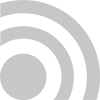Wi-Fi Optimization Explained By Santa Fe IT Consultant
Santa Fe, United States - May 30, 2023 / Steady Networks - Santa Fe Managed IT Services Company /
IT Consultant in Santa Fe Explains How to Optimize Wi-Fi
With a range of technology continuing to encompass upgrades and versions improving on previous ones, there are constantly new ways for people to optimize Wi-Fi speed. Considering the most recent developments, the below provides instructions for minimizing obstacles to your connection speed while optimizing it as much as possible.
How Can I Use A Speed Test For Wi-Fi Optimization?
Speed tests can help locate problems and potential in your Wi-Fi network. The two most fundamentally concerning or relevant aspects of your connection are the speeds by which it can upload or download data. This can affect aspects of your operations, including:
- How quickly can you send large files to your business
- How quickly manual or automatic updates take to download
- Media and a range of aspects of web browser speeds
- Computer, internet of Things (IoT) devices, and cloud file transfers
- File attachments in emails
- Sending live video streams
- Uploading media such as images
Running a speed test lets you view ping measurements or the Wi-Fi connection's adequate response time, measured in milliseconds. Users naturally want to have a low number for their size. Many free speed tests, such as Speedtest.net, are available online, recommended by LinkSys, and created and maintained by OOKLA, an online metrics business. The test offered through their organization has over eight billion tests of experience and functions by using sample uploads and downloads analyzed through their program.
Before starting a test, users are recommended to ensure that their connection is maintained in a usual manner so that the reading is accurate. For example, suppose multiple family members use hotspots, streaming, online gaming, downloads, etc. In that case, it is recommended that the user wait until the service's use ends to establish ideal testing conditions. Additionally, users are advised to ensure their router or routers are not obstructed somehow.
After testing, if you are unsatisfied with the results, you can take some actions to improve. You could also consider upgrading your router or changing Wi-Fi providers. Purchasing a superior router can also give you better security as you browse. Some users, especially those in large offices or homes, use a range extender to improve performance.
Other options include resetting your router and retesting to ensure the low speed observed wasn’t random or a ‘fluke.’ Next, you can attempt to transfer your router or routers to a more open area of your building to be sure that electronics or building materials weren’t responsible for a reduced signal strength causing the speed drop.
Beyond this, check to see if your modem is outdated. If you have a dual-band router, you can enter into its settings to see if you can increase a standard 2.4 GHz frequency set to a 5 GHz one, reducing signal congestion. Lastly, you can compare your ethernet to your Wi-Fi connection with an ethernet cable to determine the extent that your speeds are due to your internet service provider (ISP) or a device. Your ISP may not be providing the rates that they advertise. If you determine that the ISP is the culprit here, contact them and explain that you’ve checked to ensure that your slow speeds are not due to any other thing and insist they take action.
In addition to the link above, NetSpot recommends users consider their speed app or one of four others listed on their website: Wifiner, Network Speed Test, LAN Speed Test, or Google Speed Test. Click the link for details regarding these tests and other relevant information.
How Can I Begin To Take Steps To Increase Robustness And Reliability?
According to an IT consultant in Santa Fe, you can take additional measures to enhance your connection beyond the basic steps mentioned. To begin with, consider updating the firmware of your router. A newer version may have been released since your last installation. Firmware updates are crucial as they often incorporate improved security measures or speed-related enhancements that can enhance your service. Access to the administration page of your router's firmware typically provides this functionality.
In addition to building material interference and excessive use of bogging, you may be experiencing interference from other devices you use. According to USA Today, home telephones, Bluetooth speakers, microwaves, baby monitors, and other devices can affect a Wi-Fi network. Creating a ‘heat’ map of potential issues using an application such as HeatMapper could assist you with finding them. You can also attempt to change the channel you established for your router or use network settings and rules to limit the bandwidth or accessibility of other users to reduce their capacity to affect your speed.
The Quality of Service (QoS) feature available in some routers can also potentially help, as it allows users to prioritize their traffic by the nature of the information that is transferred in the process. Applications sensitive to latency, such as Skype, streamed media, and online games, can have higher prioritization than other types of activity; this can be addressed for better results in practical use.
How Can I Further Optimize the Wi-Fi Settings of My Router?
Beyond changing the settings and updating the firmware, you can upgrade. If you navigate to the settings feature of your existing firmware, you should be able to enter “Advanced Settings” and access channels. Changing the track to a ‘clear’ one that no one else is using can help. LifeWire has more channel-related recommendations.
How Can I Use A Powerline Or Wi-Fi Signal Strength Increaser?
Wi-Fi extenders, which are devices made specifically to improve your wireless power, can also be a worthwhile investment. According to our IT consultant, such devices have been increasingly helpful in helping people experience more significant improvements to their network capacities. Relatively inexpensive, they significantly increase coverage without the extent of installation or restructuring required in implementing new network cables. Their most effective use is their placement in areas where the signal in the network has been observed as weak. Specific devices that TechRadar recommends for this use include:
- Netgear’s AC1200 EX6150 and EX6200 models
- D-Link’s DAP-1520 Dual Band Range Extender model
- TP-Link’s RE350 AC1200 model
- Linksys’ RE6500 AC1200 and Velop models
- D-Link’s DAP-1320 N300 and DAP-1650 AC1200 models
- Trendnet’s 1200 AV2 model
How Can I Make The Most Of The Netgear Genie Program?
Netgear Genie is a desktop application program that can be configured to manage home routers for:
- Network speed tests
- Live parent controls
- SSID and password changes
- Guest network controls
- Viewing a connected device map
Most of these help users do what has been discussed here more easily. The network map feature shows when connections are problematic.
What Else Can Santa Fe IT Consultant Do for Wi-Fi Optimization?
Use these recommendations as a basic guideline. While you may not need to upgrade your hardware or even your software, you can likely take some action to increase your Wi-Fi performance with Santa Fe IT consultant.
Use these recommendations as a basic guideline. While you may not need to upgrade your hardware or even your software, it’s likely that you can take some action to increase your Wi-Fi performance. If you're experiencing Wi-Fi issues and seeking professional guidance, consider leveraging IT consulting services in Santa Fe. They can provide expert insights and solutions to optimize your Wi-Fi network and address any connectivity issues you may be facing.

Contact Information:
Steady Networks - Santa Fe Managed IT Services Company
851 St Michaels Dr
Santa Fe, NM 87505
United States
Steady Networks
(505) 365-1975
https://steadynetworks.com/
Original Source: https://steadynetworks.com/how-can-i-optimize-my-wi-fi/